Toolbar
![]()
The toolbar appears at the top of the application window, below the menu bar. It provides quick mouse access to common SNAP actions.
1. Buttons and actions
| Click | To |
|---|---|
|
|
Open a new data set. |
|
|
Open an existing data set. SNAP shows the Open dialog so you can locate a file. |
|
|
Save the active data set or template. If unnamed, SNAP shows the Save As dialog. |
|
|
Print the active data set. |
|
|
Remove the selection and place it on the clipboard. |
|
|
Copy the selection to the clipboard. |
|
|
Insert clipboard contents at the insertion point. |
|
|
Show current program version information. |
|
|
Get context-sensitive help for a menu item, toolbar item, or dialog. |
|
|
Calculate the entire data set. |
|
|
Calculate IPR values only. |
|
|
Calculate hydraulic values only. |
|
|
Calculate gas-lift values only. |
|
|
Display total system results. See examples. |
|
|
Display the base report. See examples. |
|
|
Enter general well information. |
|
|
Enter PVT information. |
|
|
Enter inflow performance information. |
|
|
Enter completion information. |
|
|
Enter flow line information. |
|
|
Enter wellbore geometry information. |
|
|
Enter gas-lift and gas-lift design information. |
|
|
Enter sensitivities. |
|
|
Enter survey, match, and permeability data. |
|
|
Zoom in on a chart area. |
|
|
Reset a chart to its original display settings. |
|
|
Drag objects on the chart. |
2. Display Result Graphs
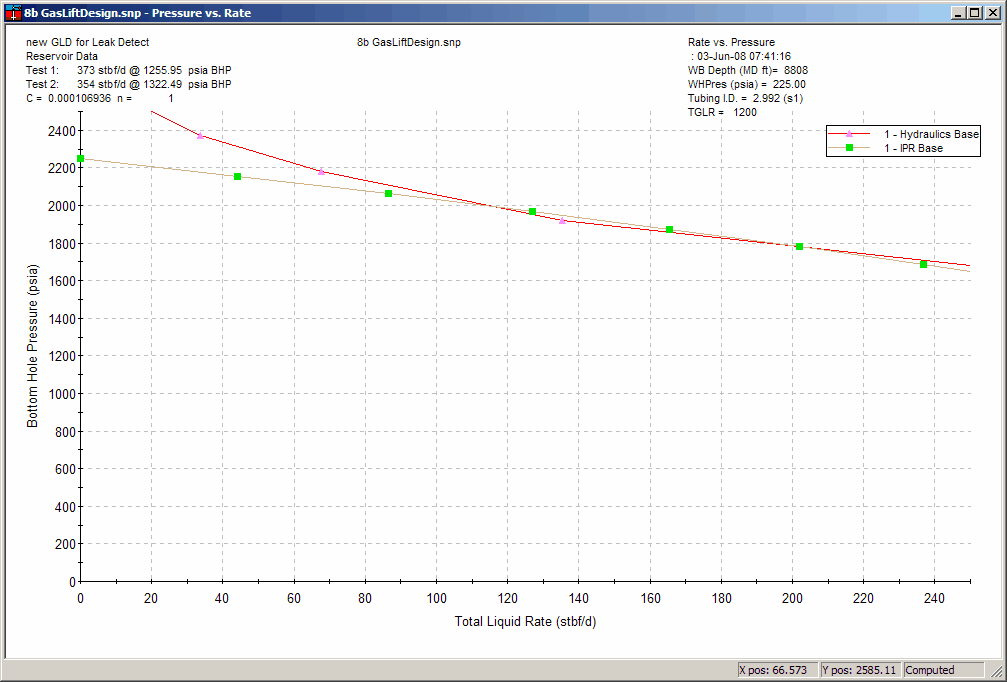
View the total system result graphs for the current data set.
Shortcuts:
- Toolbar:

3. Display Reports
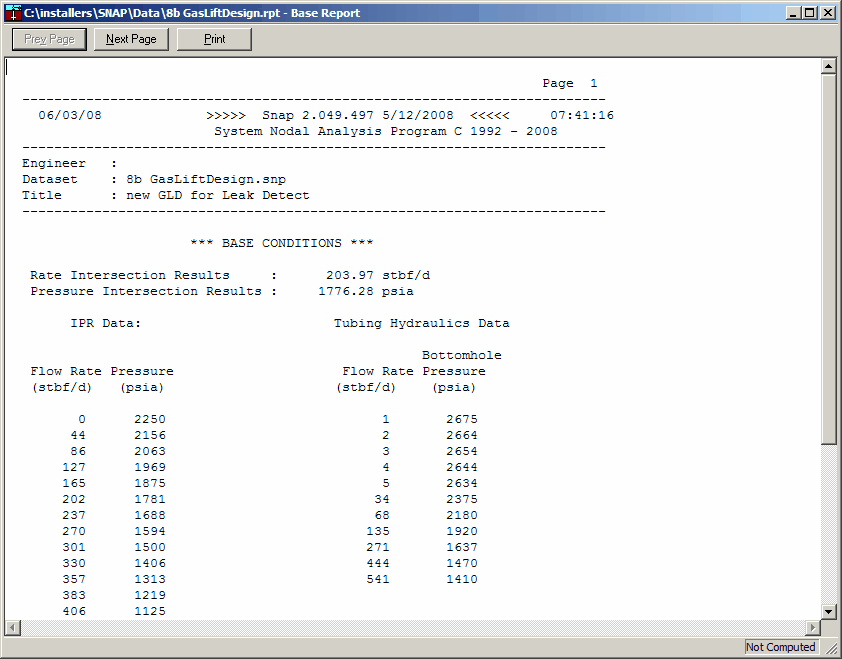
Open and view the base report for the current data set.
Shortcuts:
- Toolbar:
