Window Menu
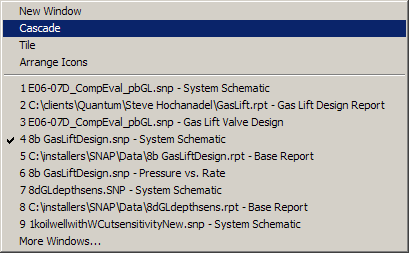
Use this menu to arrange multiple views of multiple data sets within the application window.
Commands:
- New Window — Creates a new window that views the same data set.
- Cascade — Arranges windows in an overlapped fashion.
- Tile — Arranges windows in non-overlapped tiles.
- Arrange Icons — Arranges icons of closed windows.
- Split — Splits the active window into panes.
- Window 1,2,3,4... — Switches to the specified window.
1. New Window
Use this command to open a new window that shows the same contents as the active window. You can keep multiple windows on the same data set to view different parts or perspectives at the same time. If you change the contents in one window, all other windows displaying that data set reflect those changes. The new window becomes the active window and appears on top of the others.
2. Cascade Command
Use this command to arrange multiple opened windows in an overlapped fashion.
3. Tile Command
Use this command to arrange multiple opened windows in a non-overlapped fashion.
4. Arrange Icons Command
Use this command to arrange the icons for minimized windows at the bottom of the main window. If there is an open data set window at the bottom of the main window, then some or all of the icons may not be visible because they will be underneath this data set window.
5. Split Command
Use this command to split the active window into panes. You may then use the mouse or the keyboard arrows to move the splitter bars. When you are finished, press the mouse button or enter to leave the splitter bars in their new location. Pressing escape keeps the splitter bars in their original location. << In a single data set interface application, this command will appear on the View menu. >>
6. 1,2,3,4...Command
SNAP displays a list of currently open windows at the bottom of the Window menu. A check mark appears in front of the active window. Choose a window from this list to make its window active.