Software Installation Instructions
Please read all of these instructions before beginning the installation
If you are having trouble downloading or installing any of our software or have questions regarding our policies and pricing, please send an email to snap@whitson.com.
If you have an existing installation and want to update, follow the link.
1. Download and Install SNAP
-
Ensure you have Admin rights to the computer where you wish to install SNAP.
-
Download the SNAP installer file here: Download SNAP Installer
-
Save the file to a folder in a convenient location, such as your computer’s desktop. Do not run the file from the web browser.
-
Right click on the filename (setupsnap.exe) and choose Run as Administrator.
-
Follow the default prompts.
-
SNAP will install to:
C:\Program Files (x86)\SNAP
Missing Admin Rights
If you do not have Admin rights, it will be necessary to have someone from your IT department assist you with this installation.
2. User Registration & Activation Code
After SNAP is installed, it must be activated:
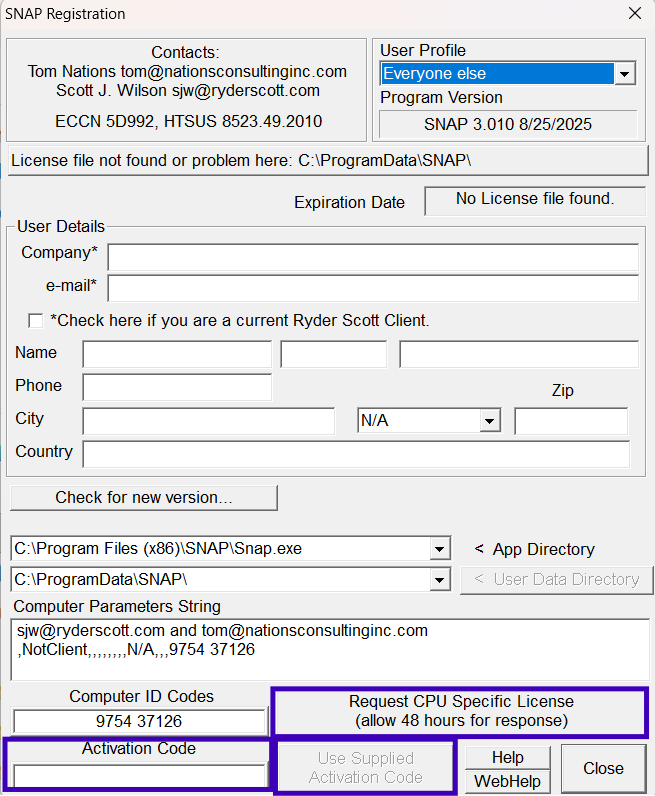
-
If you have an activation code, paste it in the "Activation Code" field, and then click on the button Use Supplied Activation Code
-
If you don't have an activation code, send a request by email to snap@whitson.com.
-
A message like this should appear if program activation is successful.
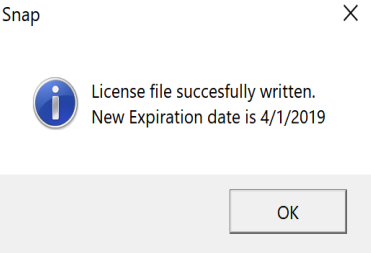
-
Click OK.
-
After activating the program, close the registration form, and SNAP will start.
Upon Starting the App
A default dataset loads when SNAP starts for the first time.
3. Running SNAP for the First Time
-
Pushing the F5 key on your keyboard or clicking the red “!” on the toolbar (Calculate All) generates a NODAL graph and a text report.
-
This is your confirmation that SNAP has installed correctly.
-
Each time you start SNAP, the last dataset used will be loaded.
-
Example datasets are available in the folder
C:\users\USER_ID\documents\SNAPData\SNAP_EXAMPLES,C:\users\USER_ID\AppData\local\snap\SNAP_EXAMPLESin or inC:\ProgramData\SNAP\SNAP_EXAMPLES(this is a hidden folder so you will need to enable hidden files to see it). These can be used as a starting point for a new analysis. If you do not find the examples, download them from the following link.-
After modifying a dataset or creating a new one, you should place your working dataset in a location of your choice. Use File > Save As, just as you would with any Microsoft Office application.
-
By default, SNAP saves a dataset back to the location from where it was opened.
-
You can start SNAP by double-clicking on the dataset filename, just as you would with any Microsoft Office application.
-
4. Program Operation
SNAP is menu driven:
a) Both toolbar icons and drop-down menus aid in navigation.
b) Help is available via the F1 key, or the Help dropdown menu.
c) Available sensitivities are dependent on previous inputs.
- Any active graph can be (keyboard) copied and then pasted into a Word, Excel, or PowerPoint document.
- All reports are simple text files. You can copy the text and paste it into other applications.
- SNAP is like other programs that run on the Microsoft Windows Operating System.
a) Open, New, Save, Save As, etc. all function the same in SNAP as in Word or Excel.
b) Most of the data grids/cells can be filled by copy and paste from a spreadsheet document or from other grids/cells in SNAP.
5. SNAP license restrictions
- If you were provided SNAP on a trial basis, the software will cease to function when the trial period expires.
- If you wish to continue using SNAP, please purchase an annual subscription by contacting sales@whitson.com.
Thank you for using SNAP!